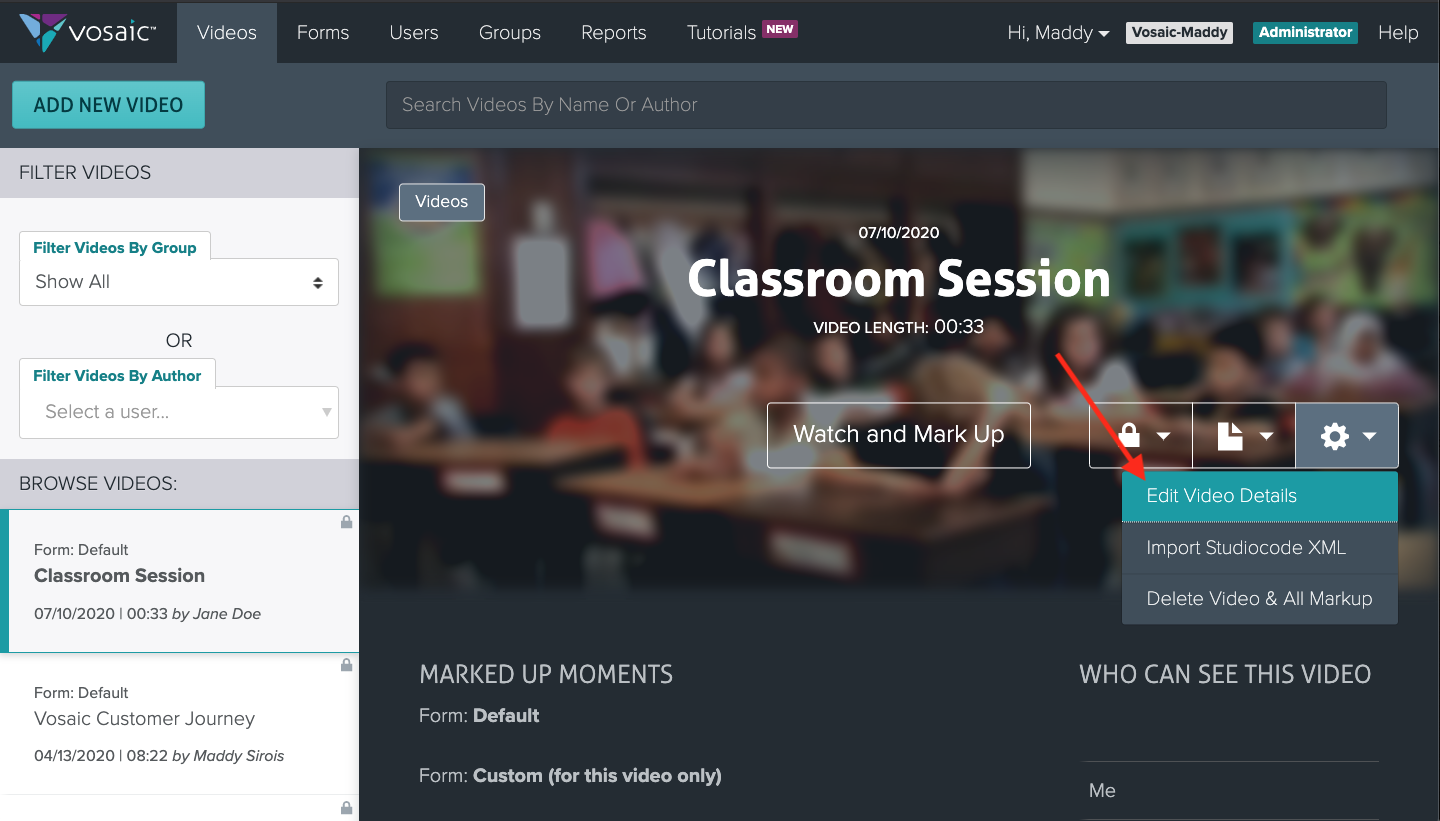Platform: Browser
Available to users in Administrator and Educator roles.
By default, when you delete a user, that user's videos are not deleted. If you wish to delete videos that the user uploaded follow these steps:
1. Navigate to the Users tab, and select the user you would like to remove from your account.
2. Scroll to the bottom and select Delete User.
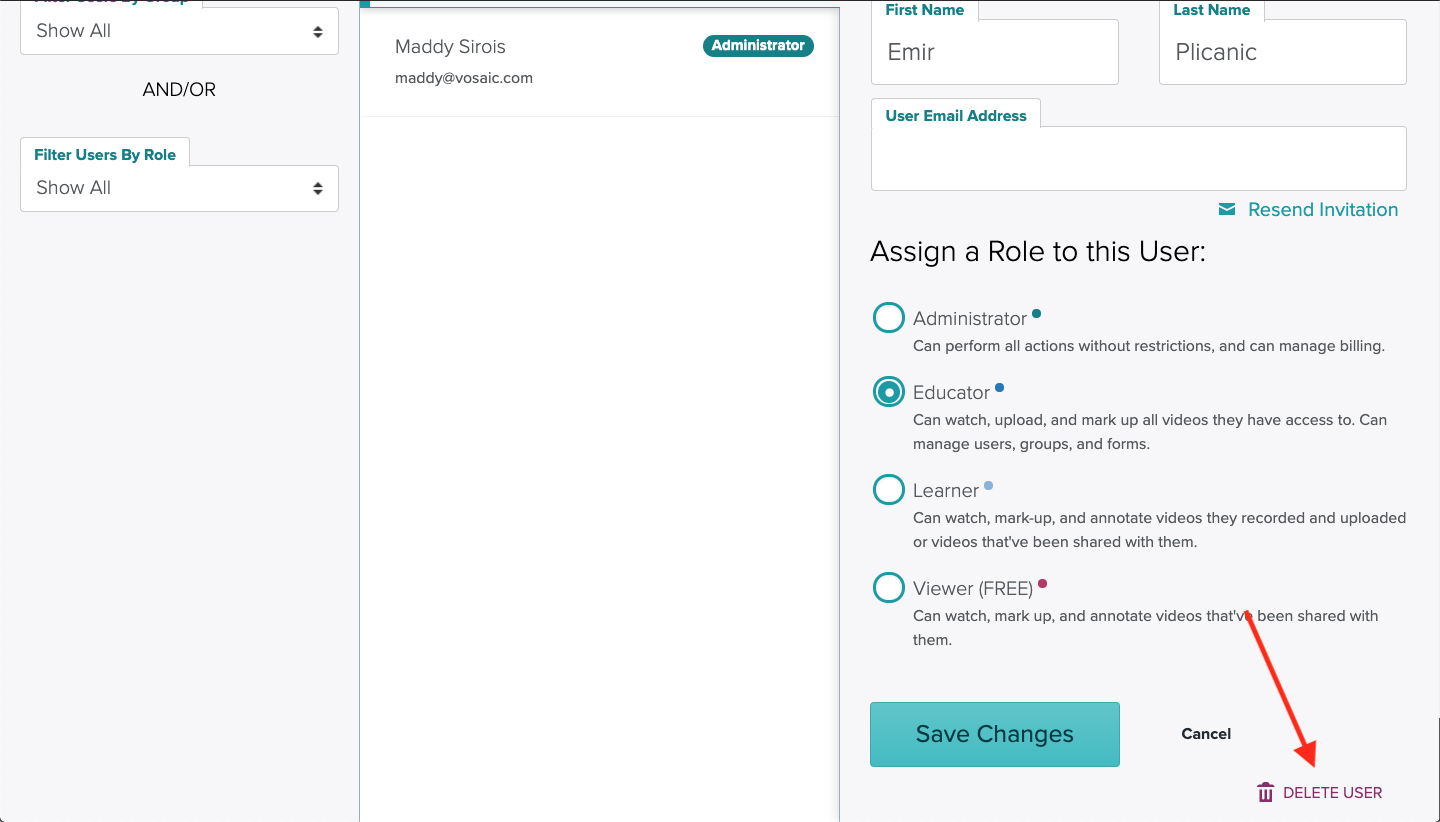
3. In the pop-up, check the box that says “Delete All User Videos.”
4. Click Delete.
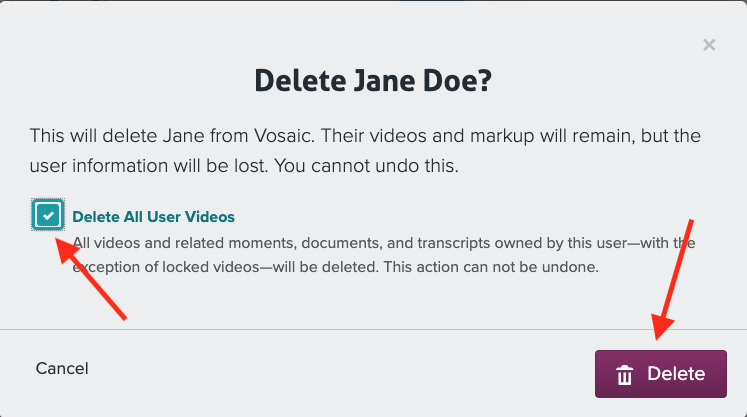
Note: If any of the user’s videos were locked, you’ll have to manually unlock and delete those videos.
To manually unlock and delete videos:
1. In the Videos tab, navigate to the video you would like to delete.
2. Click on the gear icon, and select “Edit Video Details.”
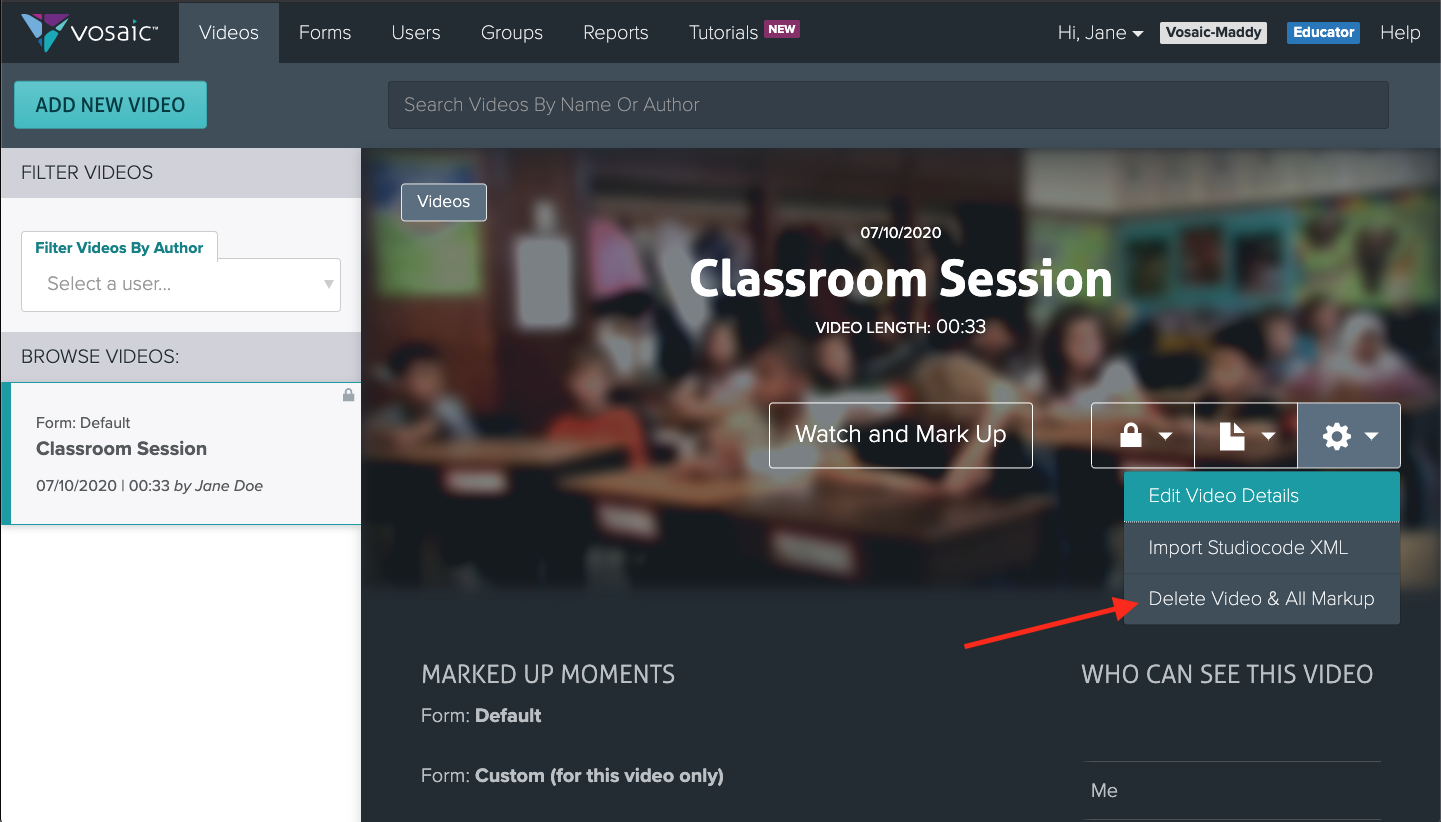
3. Uncheck the “Prevent Video From Being Deleted” box.
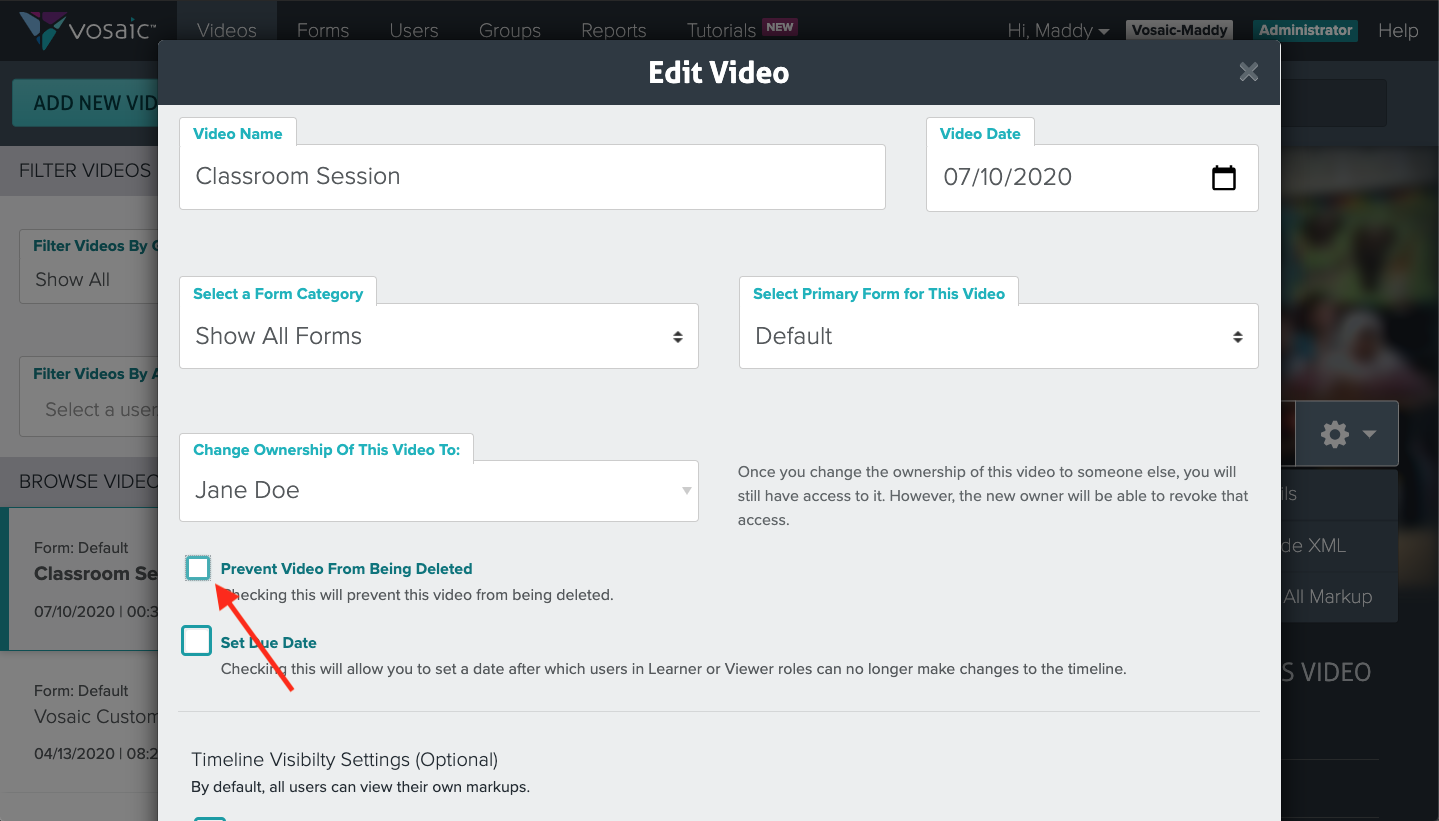
4. Scroll to the bottom and click Save.
5. Once you’ve returned to the details page of that video, click the gear icon again and select “Delete Video & All Markup.”